-
Урок 1.
00:01:42
What is Photoshop?
-
Урок 2.
00:01:11
Welcome
-
Урок 3.
00:02:49
What is Adobe Bridge?
-
Урок 4.
00:04:27
Getting photos from a camera
-
Урок 5.
00:05:32
A tour of workspaces in Bridge
-
Урок 6.
00:03:44
Customizing how thumbnails are displayed
-
Урок 7.
00:02:58
Changing file names and batch renaming
-
Урок 8.
00:05:10
Adding basic metadata with metadata templates
-
Урок 9.
00:04:58
Creating and applying keywords to images
-
Урок 10.
00:02:37
Viewing images in Full Screen Preview mode
-
Урок 11.
00:04:18
Using Review mode to filter out rejected images
-
Урок 12.
00:04:23
Saving images in collections
-
Урок 13.
00:03:46
Rating and labeling images
-
Урок 14.
00:04:16
Using the Filter panel to view different subsets
-
Урок 15.
00:04:18
Using smart collections
-
Урок 16.
00:02:21
Viewing final selects in a slideshow
-
Урок 17.
00:03:39
Organizing groups of images into stacks
-
Урок 18.
00:06:10
Comparing RAW and JPEG files
-
Урок 19.
00:03:12
Starting in Camera Raw instead of Photoshop
-
Урок 20.
00:09:13
Touring the Camera Raw interface
-
Урок 21.
00:03:58
Previewing before and after adjustments
-
Урок 22.
00:03:11
Toggling onscreen shadow and highlight clipping warnings
-
Урок 23.
00:03:36
Choosing output settings
-
Урок 24.
00:02:50
Saving a copy without going to Photoshop
-
Урок 25.
00:04:43
Using the nondestructive Crop tool
-
Урок 26.
00:02:41
Correcting a horizon line with the Straighten tool
-
Урок 27.
00:03:51
Fixing color casts with the White Balance tool
-
Урок 28.
00:02:56
Fixing blown-out highlights
-
Урок 29.
00:03:07
Revealing hidden shadow details
-
Урок 30.
00:03:59
Noise
-
Урок 31.
00:03:25
Making perspective corrections to images
-
Урок 32.
00:02:40
Removing color fringing and chromatic aberrations
-
Урок 33.
00:02:28
Sharpening the details
-
Урок 34.
00:07:45
Making an average photo great
-
Урок 35.
00:05:08
Using the Graduated Filter tool
-
Урок 36.
00:06:57
Making local adjustments with the Adjustments Brush
-
Урок 37.
00:10:19
Retouching blemishes with the Spot Removal tool
-
Урок 38.
00:03:41
Exploring a quick portrait retouching technique using Clarity
-
Урок 39.
00:04:36
Converting to black and white
-
Урок 40.
00:02:38
Editing images directly with the Targeted Adjustment tool
-
Урок 41.
00:03:21
Creating selective color effects with the Adjustment Brush
-
Урок 42.
00:06:05
Using sepia and split-tone effects
-
Урок 43.
00:03:33
Adding digital film grain texture effects
-
Урок 44.
00:02:20
Adding vignettes and border effects
-
Урок 45.
00:04:16
Saving variations within a single file with the Snapshot command
-
Урок 46.
00:03:40
Copying and pasting settings across files
-
Урок 47.
00:02:04
Processing multiple files in Camera Raw
-
Урок 48.
00:03:23
Saving and using the library of Camera Raw presets
-
Урок 49.
00:06:48
Using Image Processor to batch process files
-
Урок 50.
00:03:00
Opening files from Bridge
-
Урок 51.
00:02:07
Opening files from Mini Bridge
-
Урок 52.
00:02:51
Customizing the Mini Bridge panel
-
Урок 53.
00:04:14
Using the Application frame
-
Урок 54.
00:03:35
Managing panels
-
Урок 55.
00:05:14
Switching and saving workspaces
-
Урок 56.
00:04:39
Switching tools using the keyboard
-
Урок 57.
00:02:48
Customizing the keyboard shortcuts
-
Урок 58.
00:05:13
Working with tabbed documents
-
Урок 59.
00:01:34
Arranging documents
-
Урок 60.
00:01:54
Stopping Photoshop from tabbing documents
-
Урок 61.
00:01:32
Panning and zooming
-
Урок 62.
00:03:14
Cycling through different screen modes
-
Урок 63.
00:02:13
Understanding file formats
-
Урок 64.
00:04:36
Choosing the resolution you need
-
Урок 65.
00:04:39
Understanding Resize vs- Resample
-
Урок 66.
00:04:11
Working with print sizes and resolution
-
Урок 67.
00:02:18
Using Undo and the History panel
-
Урок 68.
00:03:07
Using crop options
-
Урок 69.
00:03:57
Understanding Hide vs- Delete for the Crop tool
-
Урок 70.
00:01:47
Bringing back hidden pixels with Reveal All
-
Урок 71.
00:00:40
Making the canvas bigger with the Crop tool
-
Урок 72.
00:03:32
Making the canvas bigger using the Relative option in the Canvas Size command
-
Урок 73.
00:02:19
Using the Perspective Crop tool
-
Урок 74.
00:01:30
Straightening a crooked image
-
Урок 75.
00:02:31
Scaling, skewing, and rotating with Free Transform
-
Урок 76.
00:05:46
Making nondestructive transformations with Smart Objects
-
Урок 77.
00:02:34
Warping images
-
Урок 78.
00:02:48
Preserving important elements with Content-Aware Scale
-
Урок 79.
00:02:35
Exploring layer basics
-
Урок 80.
00:11:16
Loading, selecting, and transforming layers
-
Урок 81.
00:08:04
Organizing layers using layer groups
-
Урок 82.
00:05:03
Merging, rasterizing, and flattening layers
-
Урок 83.
00:06:18
Using the Marquee and Lasso tools
-
Урок 84.
00:05:44
Combining selections
-
Урок 85.
00:04:04
Converting a selection into a layer mask
-
Урок 86.
00:05:30
Using the Quick Selection tool
-
Урок 87.
00:04:35
Selecting soft-edged objects using Refine Edge
-
Урок 88.
00:00:00
Touching up a layer mask with the Brush tool
-
Урок 89.
00:07:22
Changing the opacity, size, and hardness of the painting tools
-
Урок 90.
00:03:17
Blending images with a gradient layer mask
-
Урок 91.
00:02:59
Introducing adjustment layers
-
Урок 92.
00:03:48
Starting with a preset
-
Урок 93.
00:02:19
Improving tonal quality with Levels
-
Урок 94.
00:05:31
Increasing midtone contrast with Curves
-
Урок 95.
00:06:44
Removing a color cast with Auto Color
-
Урок 96.
00:02:31
Changing the color temperature with Photo Filter
-
Урок 97.
00:02:29
Shifting colors with HueSaturation
-
Урок 98.
00:04:41
Making washed-out colors pop with Vibrance
-
Урок 99.
00:02:49
Converting color to black and white
-
Урок 100.
00:01:47
Controlling which layers are affected by an adjustment layer
-
Урок 101.
00:02:01
Adjusting shadows and highlights
-
Урок 102.
00:05:44
Replacing color using Selective Color new2
-
Урок 103.
00:03:49
Using fill layers to create a hand-painted look
-
Урок 104.
00:06:32
Using a gradient fill layer to add a color wash
-
Урок 105.
00:03:56
Removing blemishes with the Spot Healing Brush and the Patch tool
-
Урок 106.
00:12:42
De-emphasizing wrinkles with the Healing Brush
-
Урок 107.
00:04:52
Smoothing skin and pores with the High Pass filter
-
Урок 108.
00:06:19
Making teeth bright and white with a HueSaturation adjustment layer
-
Урок 109.
00:03:21
Brightening eyes with Curves
-
Урок 110.
00:07:00
Taming flyaway hair with the Patch tool
-
Урок 111.
00:03:44
Removing unwanted details with Content-Aware Fill
-
Урок 112.
00:05:50
Body sculpting with Liquify
-
Урок 113.
00:08:22
Creating panoramas with Photomerge and Auto-Blend
-
Урок 114.
00:04:48
Creating panoramas with Photomerge and Auto-Blend
-
Урок 115.
00:08:44
Combining multiple frames in an action sequence
-
Урок 116.
00:10:40
Swapping heads in a family portrait
-
Урок 117.
00:02:52
Overview of filters
-
Урок 118.
00:05:19
Applying filters nondestructively using Smart Filters
-
Урок 119.
00:03:35
Creating a soft glow with the Gaussian Blur filter
-
Урок 120.
00:02:14
Sharpening an image with Unsharp Mask (1)
-
Урок 121.
00:06:27
Adding noise with the Add Noise filter
-
Урок 122.
00:05:11
Sharpening an image with Unsharp Mask (1)
-
Урок 123.
00:01:51
Giving an image texture with the Texturizer filter
-
Урок 124.
00:06:01
Using the Field, Iris, and Tilt-Shift Blurs
-
Урок 125.
00:01:34
Creating a painting with the Oil Paint filter
-
Урок 126.
00:03:25
Applying a filter to multiple layers
-
Урок 127.
00:06:42
Adding a lens flare effect with Screen
-
Урок 128.
00:02:40
Adding a lens flare effect with Screen
-
Урок 129.
00:03:01
Making a cast shadow more realistic with Multiply
-
Урок 130.
00:05:22
Making a cast shadow more realistic with Multiply
-
Урок 131.
00:02:27
Sharpening an image with High Pass and Overlay
-
Урок 132.
00:02:08
Adding a realistic off-center vignette
-
Урок 133.
00:07:07
Exploring character (point) type
-
Урок 134.
00:03:38
Adding paragraph (area) type
-
Урок 135.
00:04:44
Adding type on a path
-
Урок 136.
00:03:03
Clipping an image inside type
-
Урок 137.
00:01:38
Warping type
-
Урок 138.
00:06:15
Adding a drop shadow effect
-
Урок 139.
00:04:27
Adding edges, textures, and color overlays using layer styles
-
Урок 140.
00:02:42
Creating a transparent logo or watermark
-
Урок 141.
00:02:33
Knowing how and when to scale layer effects
-
Урок 142.
00:02:50
Creating contact sheets
-
Урок 143.
00:05:32
Using the Output workspace in Bridge
-
Урок 144.
00:04:20
Exporting web photo galleries
-
Урок 145.
00:03:04
Saving for the web
-
Урок 146.
00:09:29
Working with video clips
-
Урок 147.
00:05:46
Adding special effects to video
-
Урок 148.
00:08:34
Adding pans and zooms to still images
-
Урок 149.
00:01:12
Goodbye
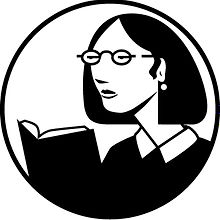
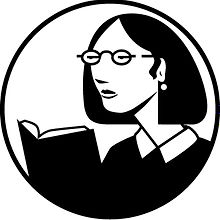
confuses the letter r with g^...