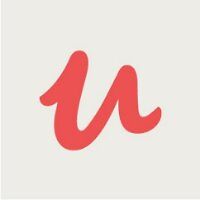
udemy
Udemy - одна из самых больших площадок в мире по доставке обучающего контента от разных авторов всего мира. Присутсвуют курсы практически на любую тему.
Flutter ARKit Course - Build 15+ Augmented Reality iOS Apps
В этом курсе вы узнаете, как создавать мобильные приложения дополненной реальности, используя flutter sdk и язык программирования Flutter Dart с Apple ARKit для разработки приложений iOS. Дополненная реальность - это интерактивное взаимодействие с реальной средой, в которой объекты, находящиеся в реальном мире, дополняются сгенерированной компьютером информацией о восприятии, иногда в нескольких сенсорных модальностях, включая визуальную, слуховую, тактильную, соматосенсорную и обонятельную.
Дополненная реальность (AR) - это технология, которая позволяет людям накладывать цифровой контент (изображения, звуки, текст) на сцены из реальной жизни. Дополненная реальность привлекла большое внимание в 2016 году, когда игра Pokémon Go позволила взаимодействовать с покемонами, наложенными на мир, через экран смартфона. Приложения дополненной реальности - это программные приложения, которые объединяют цифровой визуальный (аудио и другие типы) контент в реальную среду пользователя... Некоторые другие популярные примеры приложений AR включают AcrossAir, Google Sky Map, Layar, Lookator, SpotCrime, PokemonGo и т. д.
Мы будем использовать ARKit, который сочетает в себе отслеживание движения устройства, захват сцены камерой, расширенную обработку сцены и удобство отображения, чтобы упростить задачу создания опыта дополненной реальности. С помощью этих технологий вы можете создавать множество видов дополненной реальности, используя переднюю или заднюю камеру устройства iOS. Создавайте непревзойденные возможности дополненной реальности для сотен миллионов пользователей iOS и iPadOS, крупнейших платформ дополненной реальности в мире. Благодаря мощным платформам, таким как ARKit и RealityKit, и творческим инструментам, таким как Reality Composer и Reality Converter, воплотить свои идеи в жизнь в AR стало еще проще. ARKit представляет совершенно новый Depth API, открывающий новый способ доступа к подробной информации, собранной сканером LiDAR на iPhone 12 Pro, iPhone 12 Pro Max и iPad Pro.
Это пробный урок. Оформите подписку, чтобы получить доступ ко всем материалам курса. Премиум
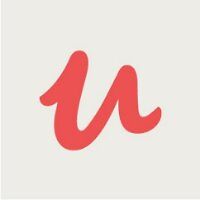
Udemy - одна из самых больших площадок в мире по доставке обучающего контента от разных авторов всего мира. Присутсвуют курсы практически на любую тему.