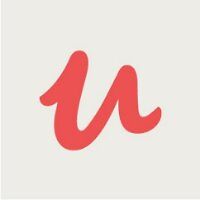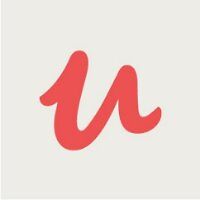-
Урок 1.
00:03:09
Course Overview
-
Урок 2.
00:03:00
Setup Tasks
-
Урок 3.
00:00:59
How to Contact Me
-
Урок 4.
00:01:52
View Database Table and Forms - Review the Goal
-
Урок 5.
00:07:42
Create Your First VBA Subroutine!
-
Урок 6.
00:03:25
Fix a Syntax Error and Take Over the Keyboard
-
Урок 7.
00:04:29
Use an IF Statement and DoCmd
-
Урок 8.
00:06:14
Use ElseIf and a Select Statement
-
Урок 9.
00:10:00
Runtime Errors, Error Traps and Program Stops
-
Урок 10.
00:03:49
Break Into Programs and Infinite Loops
-
Урок 11.
00:04:07
Section 2 Conclusion and Review
-
Урок 12.
00:05:55
On Open Event, Me Keyword and Orderby
-
Урок 13.
00:05:26
Subroutines for Form Controls, VBA Editing Shortcuts
-
Урок 14.
00:10:25
Modify Subroutines to Sort DESC, More Error Handling
-
Урок 15.
00:01:31
Section 3 Conclusion and Review
-
Урок 16.
00:06:36
Expanding the Keydown Subroutine
-
Урок 17.
00:06:14
Using Public Variables
-
Урок 18.
00:06:37
Building the Search Criteria
-
Урок 19.
00:08:41
Field Names and Reserved Words
-
Урок 20.
00:05:38
Using a Recordset and Bookmarks
-
Урок 21.
00:11:07
Enhancing Our Instant Search
-
Урок 22.
00:03:13
Section 4 Conclusion and Review
-
Урок 23.
00:06:18
Open Another Form with a Button Click
-
Урок 24.
00:04:16
Send Data to the Other Form
-
Урок 25.
00:06:07
Modify a Form to Utilize Data Sent to it.
-
Урок 26.
00:07:10
Intro to SQL and Using SQL in the Recordsource
-
Урок 27.
00:05:28
Locate Same Record When Returning from the Form
-
Урок 28.
00:06:35
Modify the Form to Remember the Sort
-
Урок 29.
00:04:51
Create a Prompt to Save Changes
-
Урок 30.
00:04:31
Activate the Add Customer Button
-
Урок 31.
00:09:55
Testing for a Blank Record
-
Урок 32.
00:06:03
Activate the Delete Button
-
Урок 33.
00:02:32
Section 5 Conclusion and Review
-
Урок 34.
00:08:30
Setup Rowsource for Dropdown Filters
-
Урок 35.
00:07:50
Enable Editing In the Dropdown Filters
-
Урок 36.
00:08:26
Set Dropdown Rowsources on the Fly
-
Урок 37.
00:07:36
Create a Subroutine to Build All the Filters
-
Урок 38.
00:03:30
Use the AfterUpdate Event to Rebuild the Filter
-
Урок 39.
00:04:44
Setup the Clear Filter Buttons
-
Урок 40.
00:08:31
Save the Filters when Closing the Form
-
Урок 41.
00:03:03
Section 6 Conclusion and Review
-
Урок 42.
00:03:01
Inspect the Tables and Review the Goal
-
Урок 43.
00:06:45
Creating a Summary Table with a Query
-
Урок 44.
00:06:17
Building Our First Function and Saving Queries to VBA
-
Урок 45.
00:04:31
Add a Delete Query and Create a Test Macro
-
Урок 46.
00:06:26
Restructure Tables and Add a Second Query to our VBA Function
-
Урок 47.
00:06:07
Figure Out How to Get the Days Between Orders
-
Урок 48.
00:10:07
Doing the Steps With A Recordset
-
Урок 49.
00:07:05
Calculate the Average Days Between Orders
-
Урок 50.
00:10:40
Plug the Average Days into the Report Table
-
Урок 51.
00:02:46
Section 7 Conclusion and Review
-
Урок 52.
00:01:40
View the Example of Removing the Nav Pane and Ribbon
-
Урок 53.
00:07:17
Create the HideMenu subroutine
-
Урок 54.
00:04:16
Call the HideMenu Subroutine from our Form
-
Урок 55.
00:04:55
Make the Subroutine Toggle the Menus
-
Урок 56.
00:04:39
Create a Startup Subroutine and an Autoexec Macro
-
Урок 57.
00:05:55
Prevent Closing the Form and Activate the Exit Button
-
Урок 58.
00:02:03
Section 8 Conclusion and Review
-
Урок 59.
00:01:58
Overview and Goal
-
Урок 60.
00:02:58
Create Delete Subroutine and Make First Changes to SummRpt Function
-
Урок 61.
00:02:56
Backup the SummRpt Function and Make the First Changes
-
Урок 62.
00:04:46
Pull a Query from VBA Back to Design, Change It and Update VBA
-
Урок 63.
00:04:51
Use TableDefs to Add a Field to a Table
-
Урок 64.
00:04:22
Use TableDefs to Create a Table and Add FIelds to it.
-
Урок 65.
00:02:51
Make Final Changes and Test the Modified Function
-
Урок 66.
00:03:15
Overview of the Tables in the Subforms Database
-
Урок 67.
00:02:19
Overview of the Forms in the Subforms Database
-
Урок 68.
00:06:39
Add OrderList as a Subform to the Customer Form.
-
Урок 69.
00:04:48
Using an On Exit Subroutine to Capture the Order Number You Were On
-
Урок 70.
00:04:38
Pass the Order Number to the Go To Order Button
-
Урок 71.
00:05:23
Open the Orders Form and Move to the Specified Order
-
Урок 72.
00:05:33
Create Code to Return to the Customer Form
-
Урок 73.
00:04:52
Setup the OrdProdList Subform
-
Урок 74.
00:04:25
Create a Total in the Subform
-
Урок 75.
00:04:21
Update the Subtotal and Order Total
-
Урок 76.
00:05:01
Add a New Product to the Order
-
Урок 77.
00:09:52
Create the Add Order Subroutine and Post a New Order
-
Урок 78.
00:04:50
Get the New Order Number and Open the Order Form
-
Урок 79.
00:03:00
Review, Conclusion and Future Enhancements
-
Урок 80.
00:03:01
Import Customer List Form and Rename it as CustPopup
-
Урок 81.
00:04:59
Prepare the CustPopup form for use as a popup form.
-
Урок 82.
00:06:06
Modify the Customer Form code to Open the Popup
-
Урок 83.
00:06:02
Make the Popup Move to the Current Customer On Open
-
Урок 84.
00:05:42
Use the TAG Property to send the OrdCust Value Back from the Popup Form
-
Урок 85.
00:03:11
Add a Customer From Inside the Popup Form
-
Урок 86.
00:01:19
A CLASSIC situation that MUST be handled correctly
-
Урок 87.
00:04:04
Database Overview and Why You Want One Table
-
Урок 88.
00:06:32
The Code Behind the Recalc Button
-
Урок 89.
00:05:57
Doing Total Queries and Making the Subroutine a Function
-
Урок 90.
00:05:39
Congratulations and Next Steps